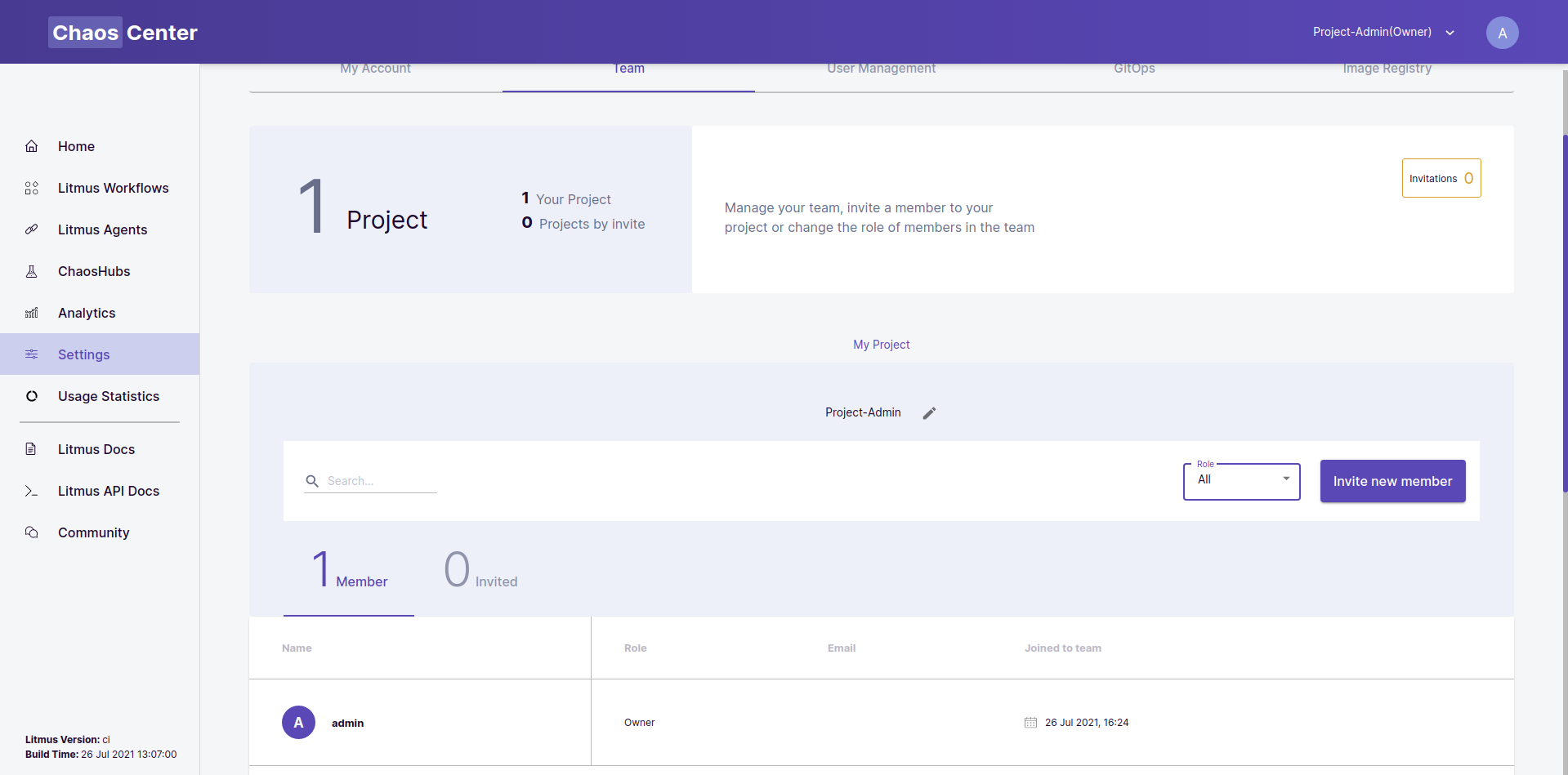Changing Project Name
Owners have the ability to change the name of their project if they wish to do so.
Before you begin
The concept of Projects is discussed here and will help you build a foundational understanding of what projects mean in the ChaosCenter.
Steps
1. Go to My Project
Go to the Team section of settings and scroll to the My project section:
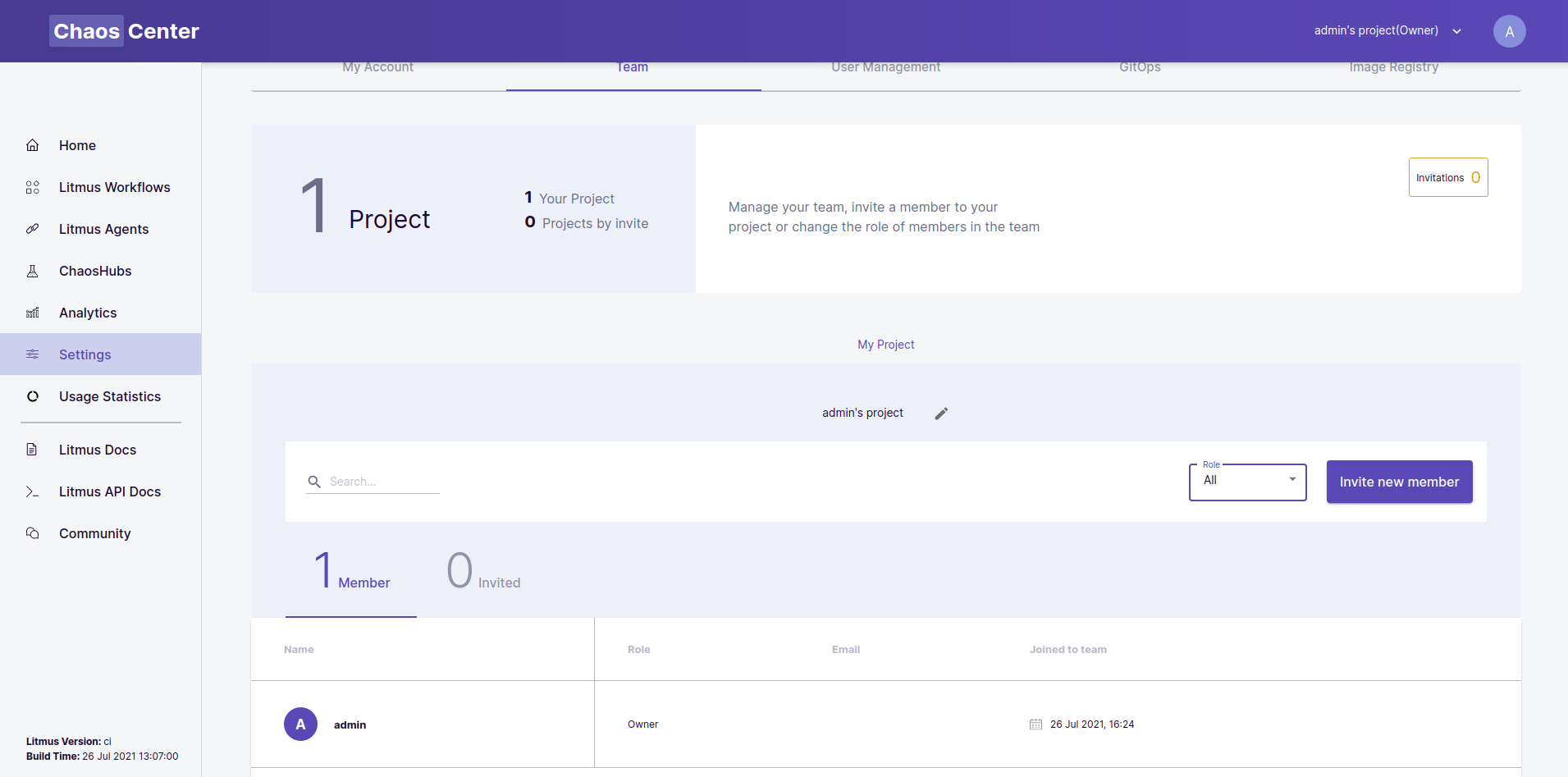
2. Enter edit mode
Click on either the text (demonstrated in this example as admin’s project) or on the edit icon next to it to enter the edit mode:
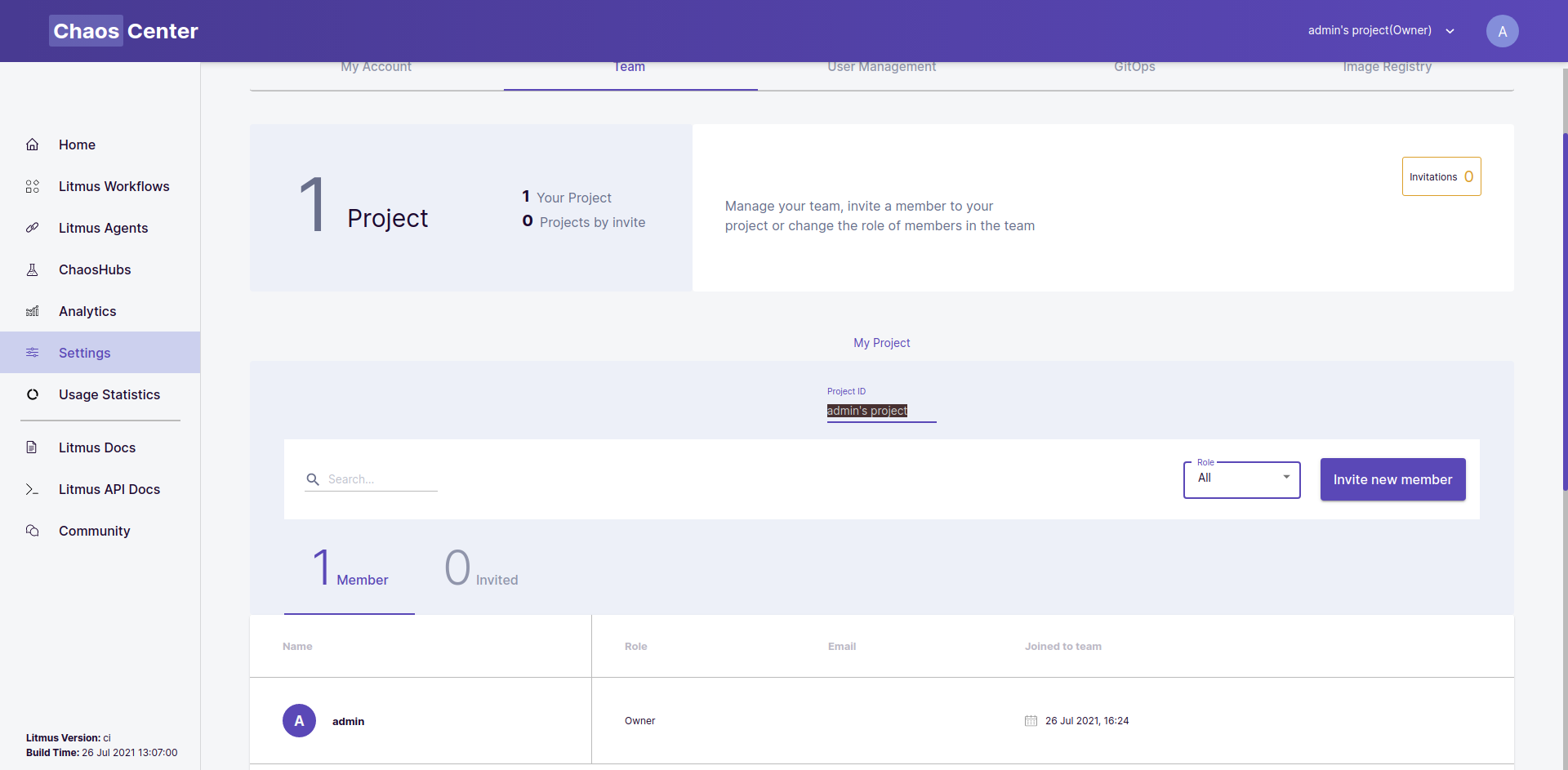
3. Replace name
Once in the editing mode, type out the name you want to replace the current name with, and click away anywhere in the screen. You will notice that the name of the project has been changed in the My Project section as well as the header of the portal.